CivicRec Membership GUIDE
CivicRec Pool membership sign up - a step-by-step guide
- Links to the registration page will be available on the landing page and pool pages on the District website: www.cccvprd.org
- Sign-up for a pool membership is required to use the pool facility.
- PLEASE NOTE: THIS GUIDE IS FOR ILLUSTRATIVE PURPOSES ONLY. THESE PRICES ARE NOT CURRENT. Current prices are available on the CivicRec site.
Pool membership step-by-step guide
1. Click on the CIVICREC URL listed on the District’s homepage.
2. Once on the main catalog page, choose the type of membership you would like to purchase.
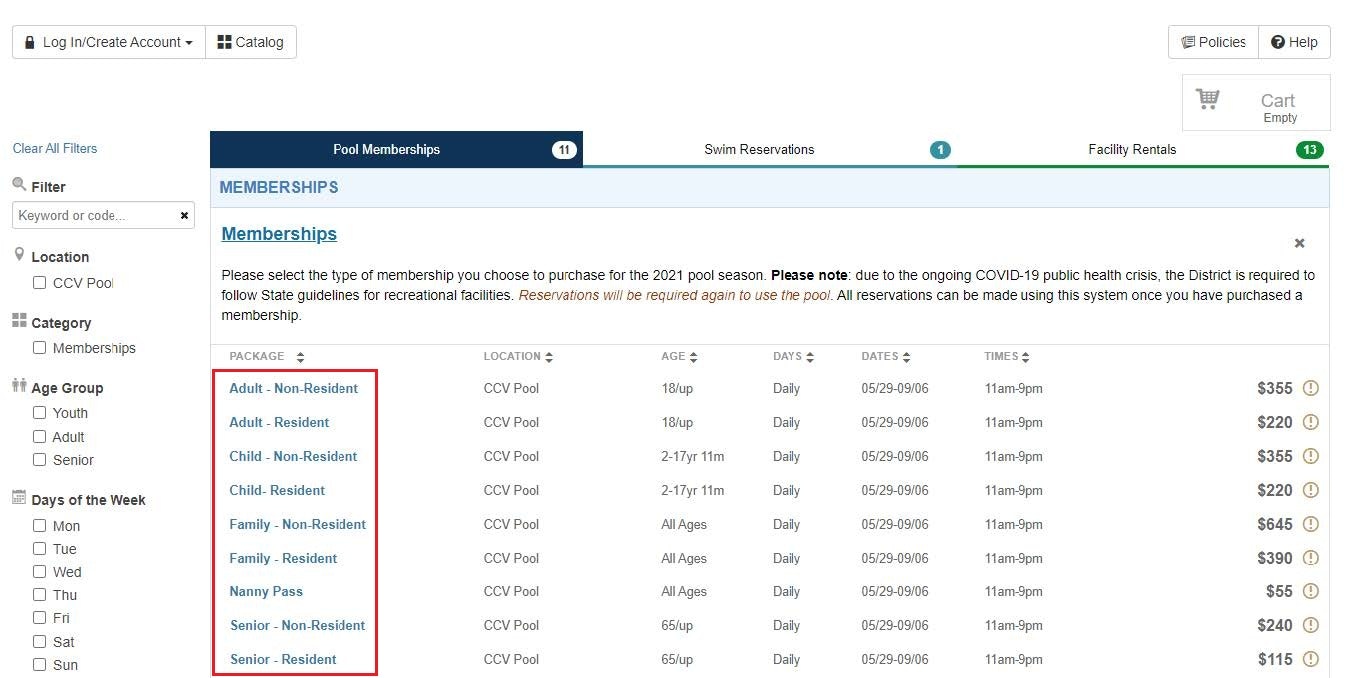
3. You will be prompted to create an account to sign-up for that membership.
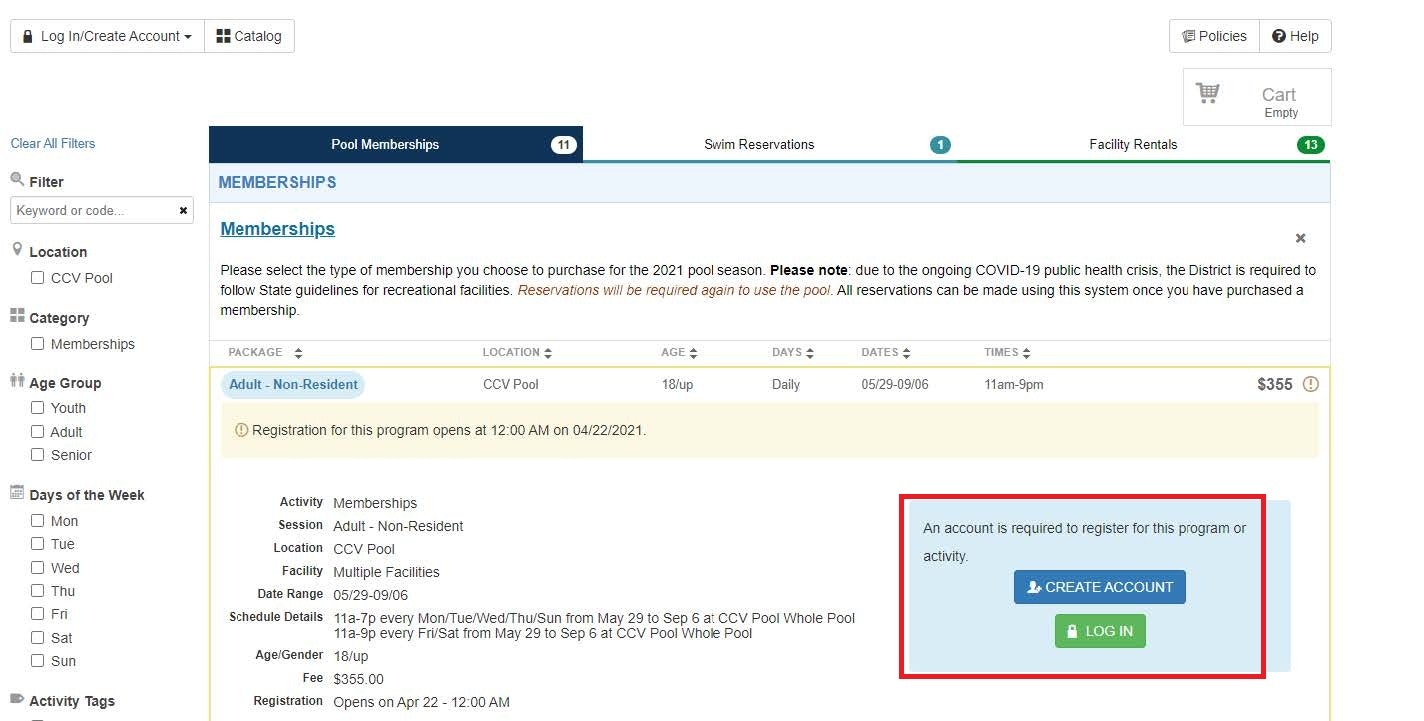
4. Fill in the account holder’s information to set-up their account.
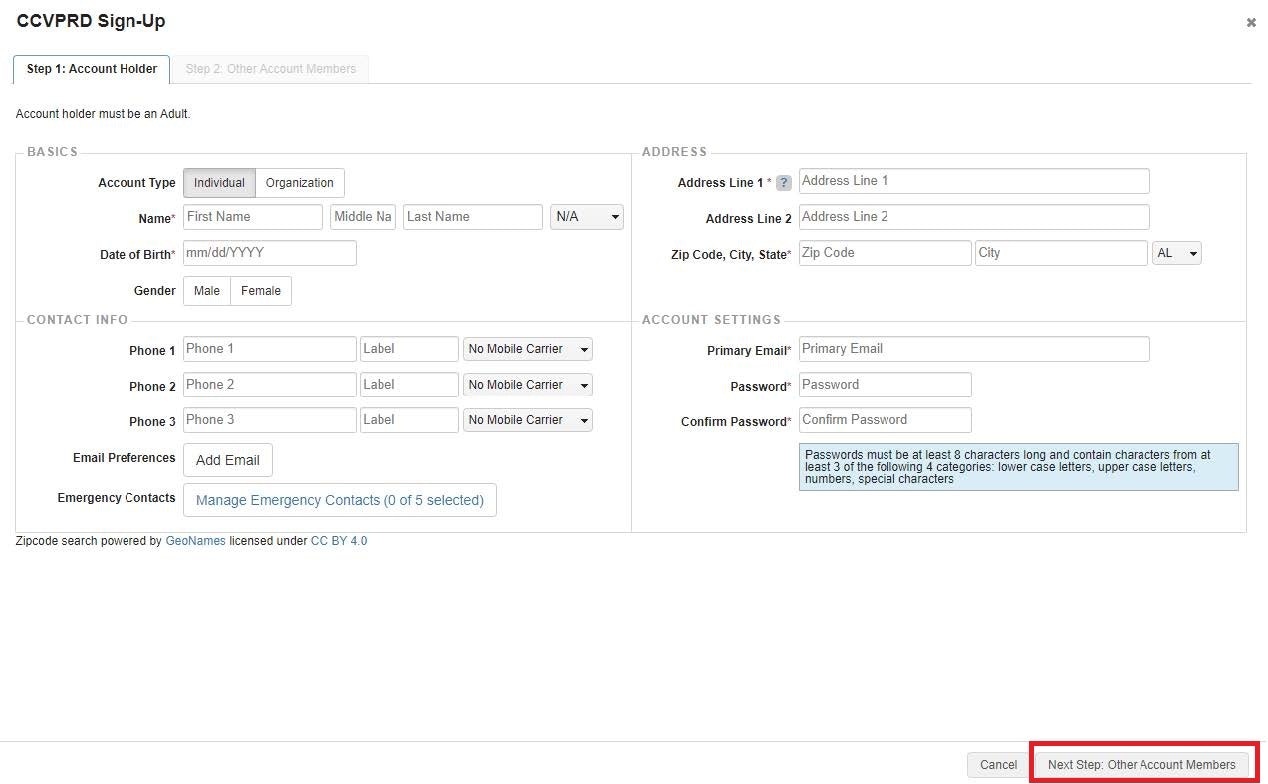
5. Add any additional account members in your household, including children that will be listed under your account for any family memberships. Please see #15 for steps to manage theiraccount in more detail. Note: Children do not need their own login, but should be listed as account members.
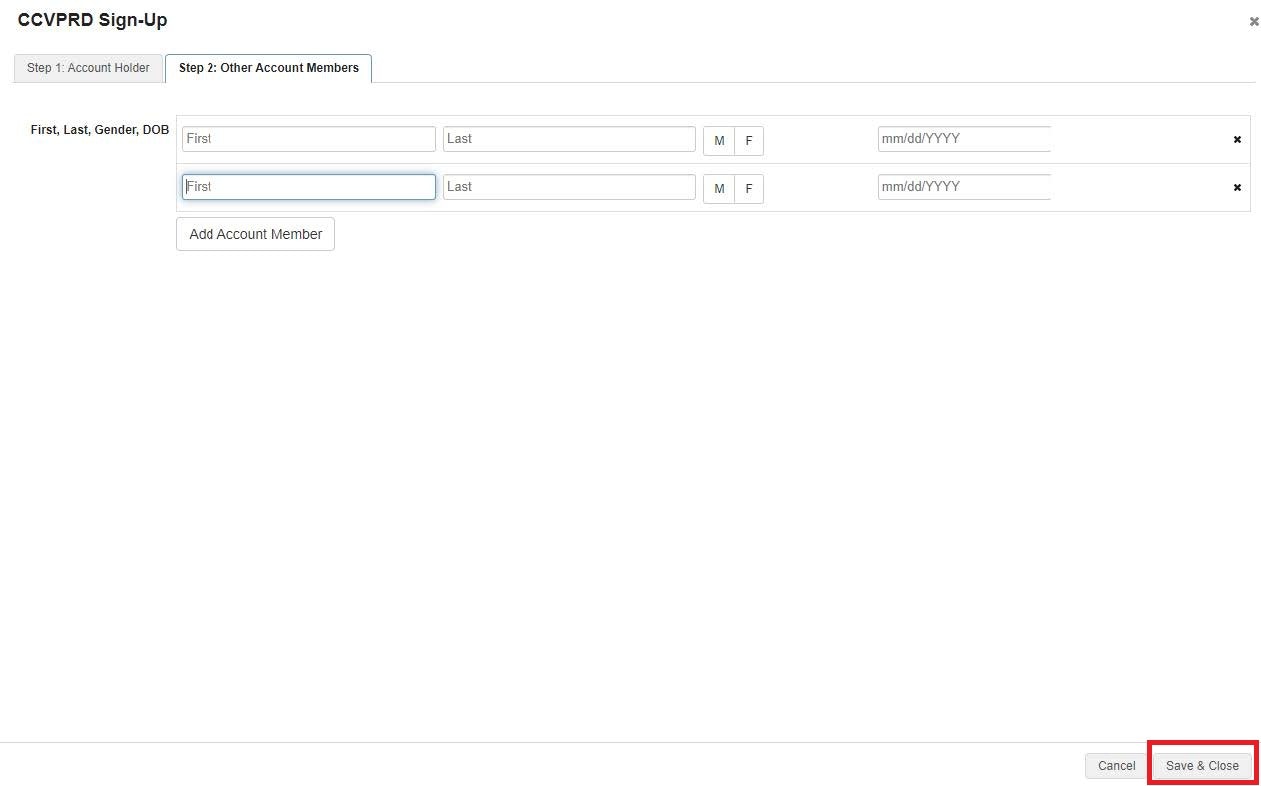
6. After your account is created, you will be taken back to the main account holder page. This is where you can add family members (if you purchased a family membership).
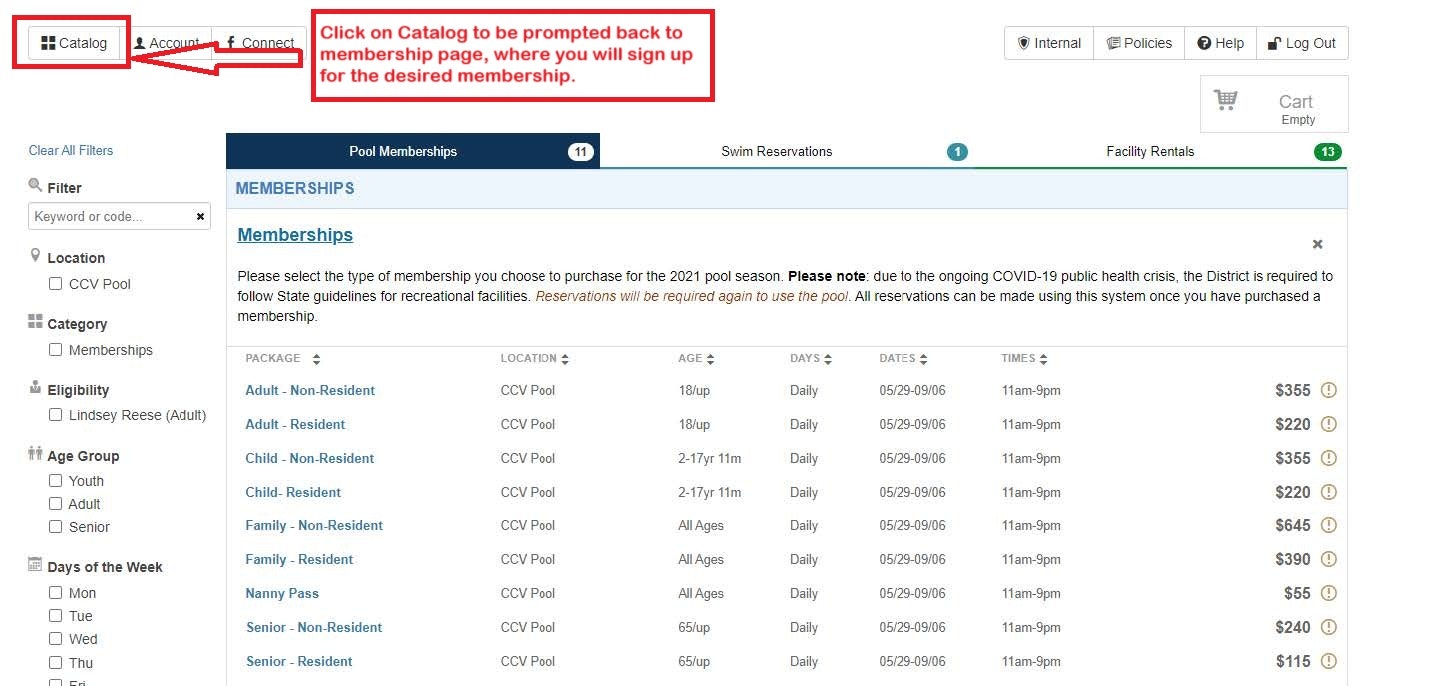
7. Choose the membership you would like to purchase by clicking on one of the blue membership package options:
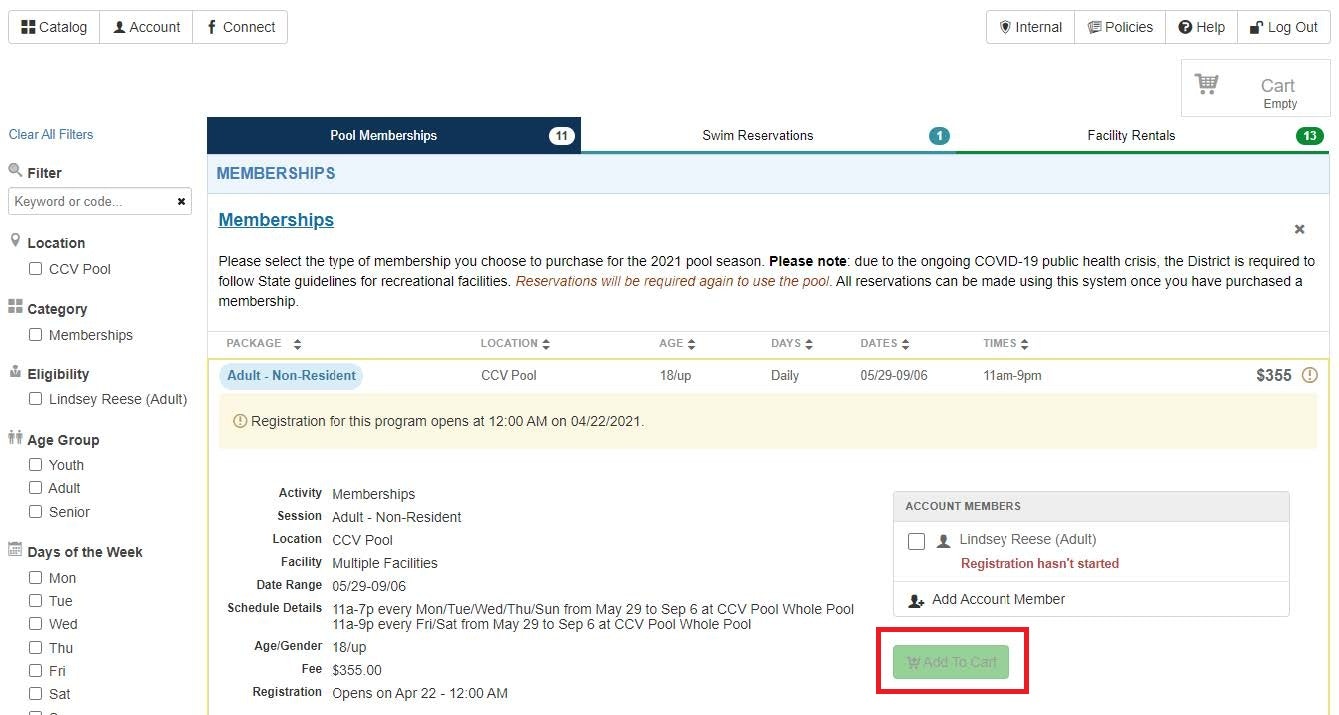
8. Once the membership you select is added to your cart, you can follow the check out prompts.
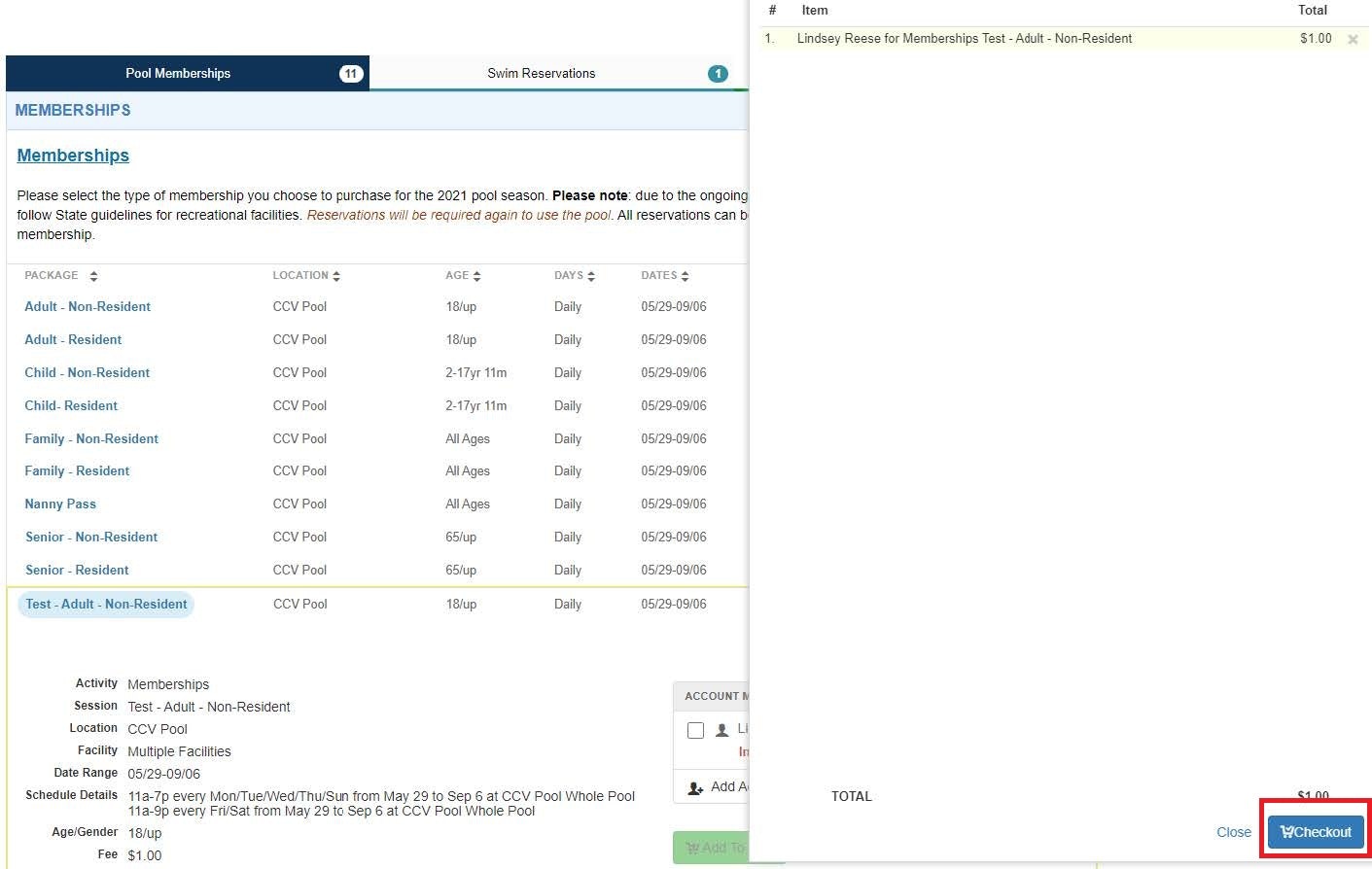
9. You will be prompted to sign the facility use waiver. To sign the waiver, review and scroll to the bottom and check the box, which will direct you to sign.
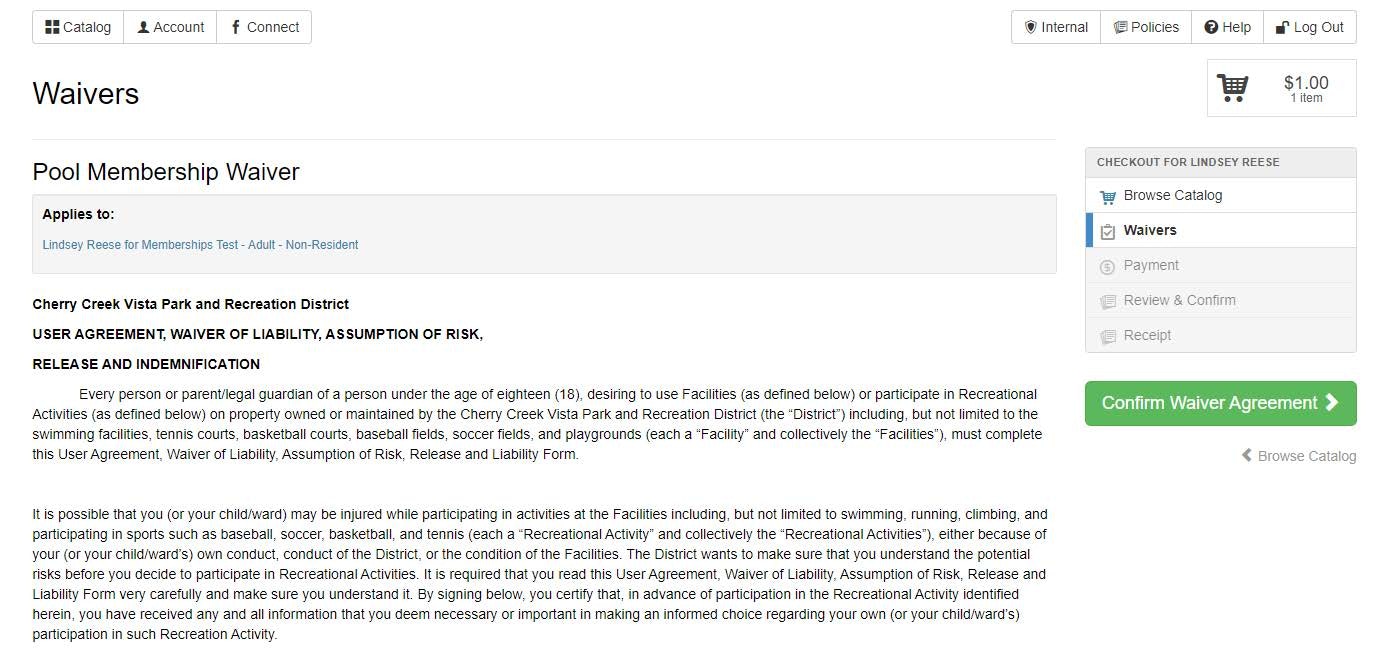
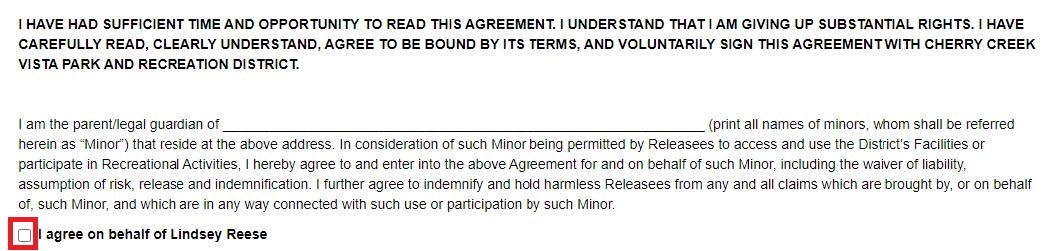
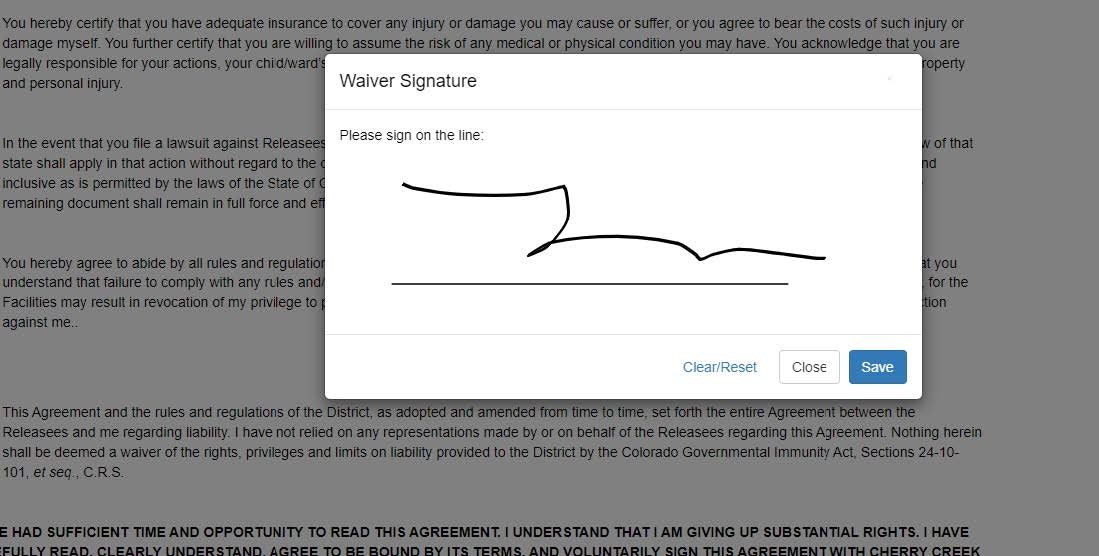
10. Once signed, confirm your waiver.
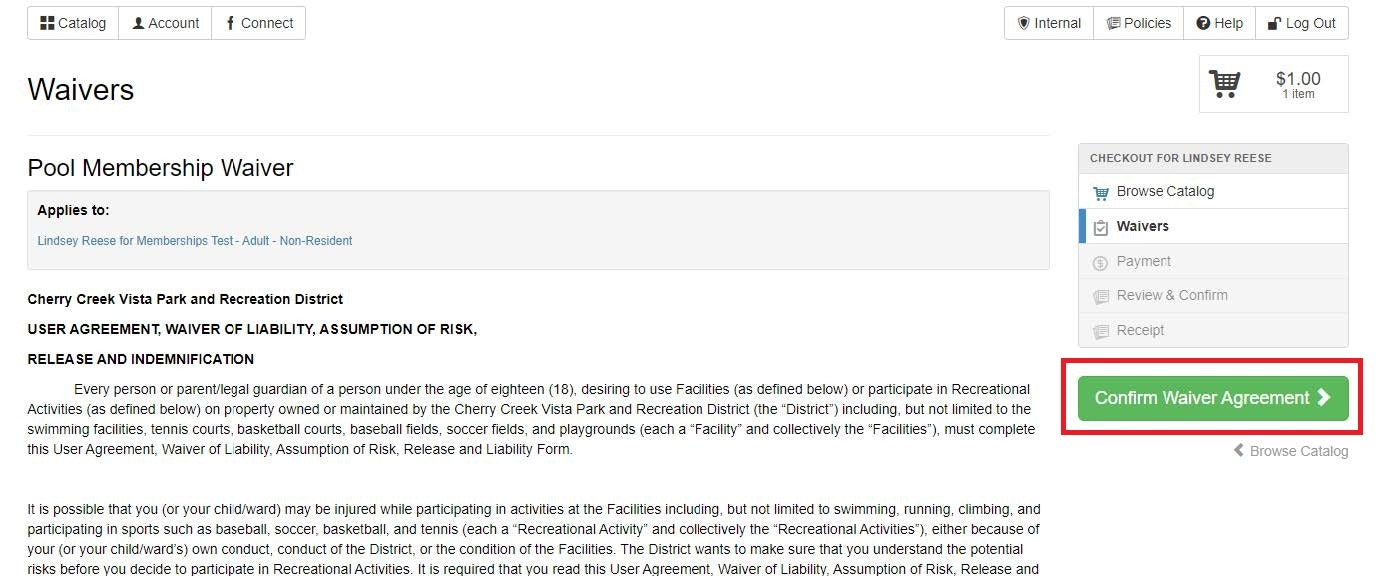
11. Click on the “Continue to Payment” tab to enter payment information.
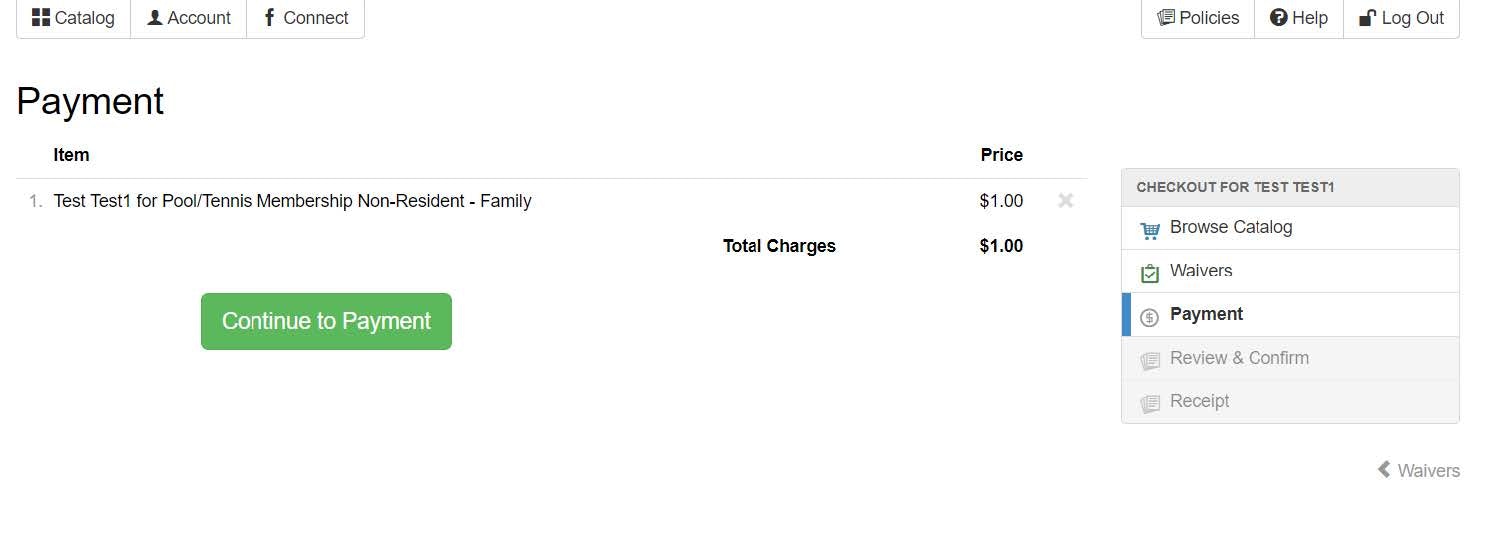
12. Enter credit card information and click “Make Payment”.
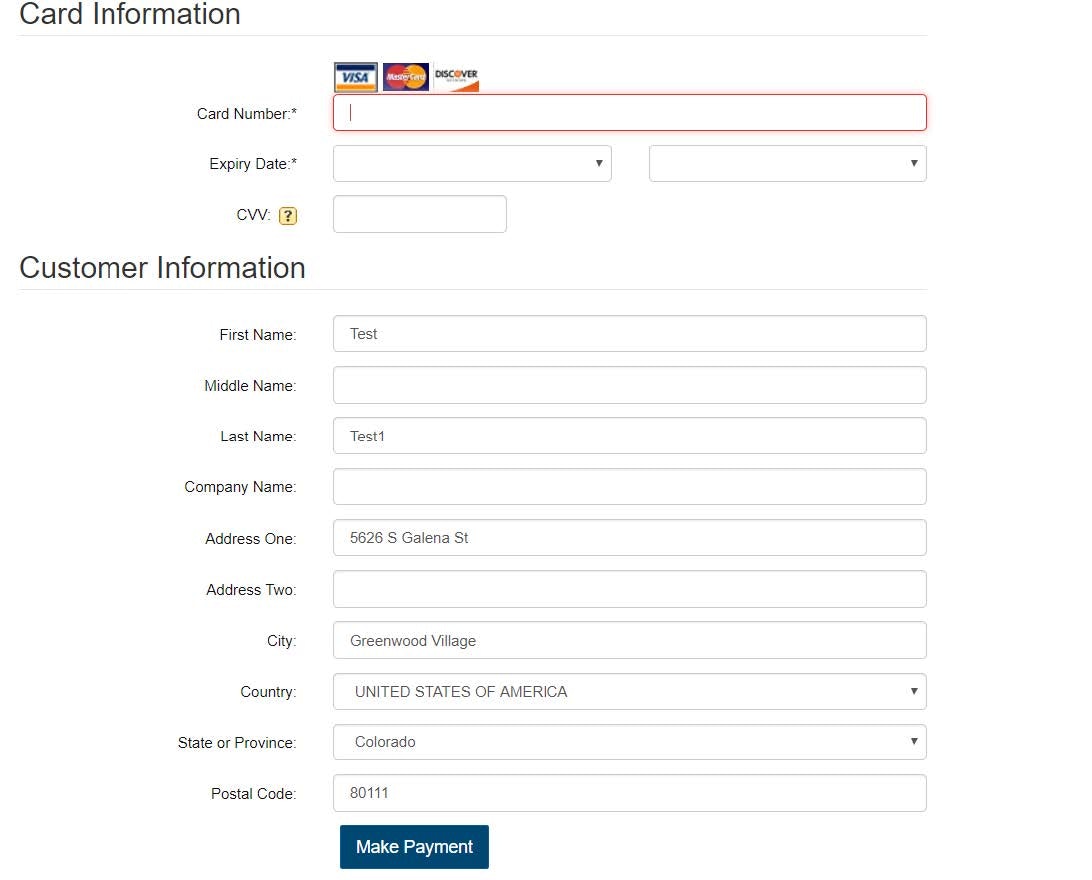
13. After payment is processed, you will receive a receipt. The receipt will be automatically emailed to the account on file.
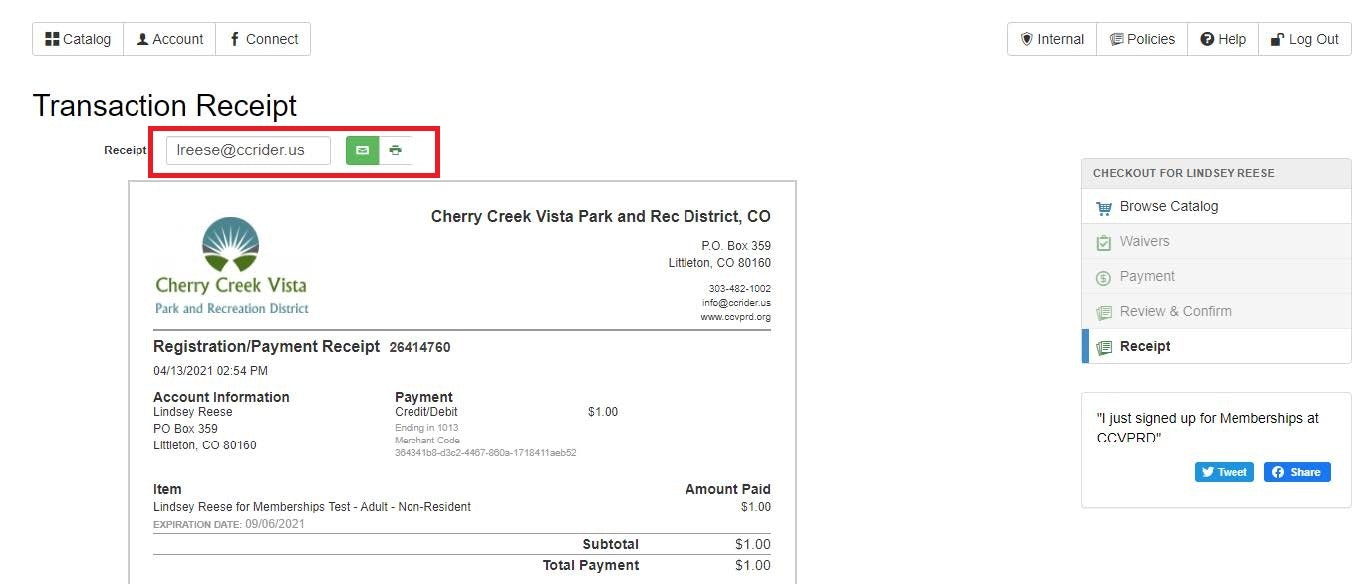
14. Once complete, you can manage additional family members to your account (including children), by clicking the account on the top left of the page. Note: Children do not need theirown login, but should be listed as account members. Please enter their name and birthday in the appropriate fields. Emails and passwords are not required for children.
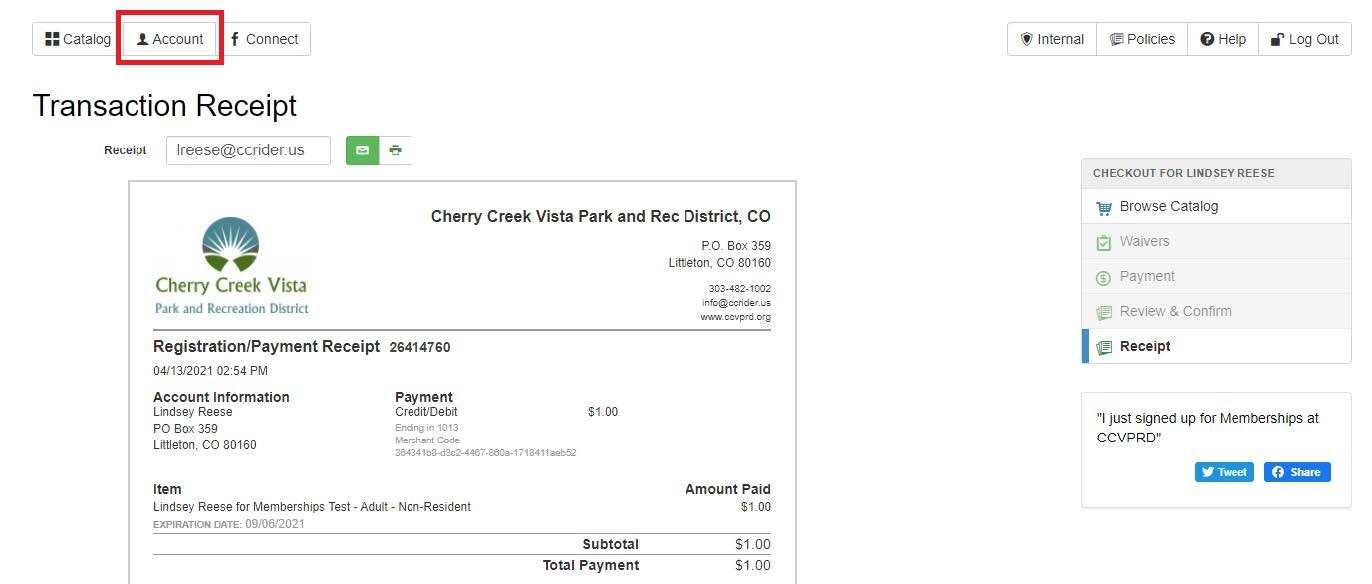
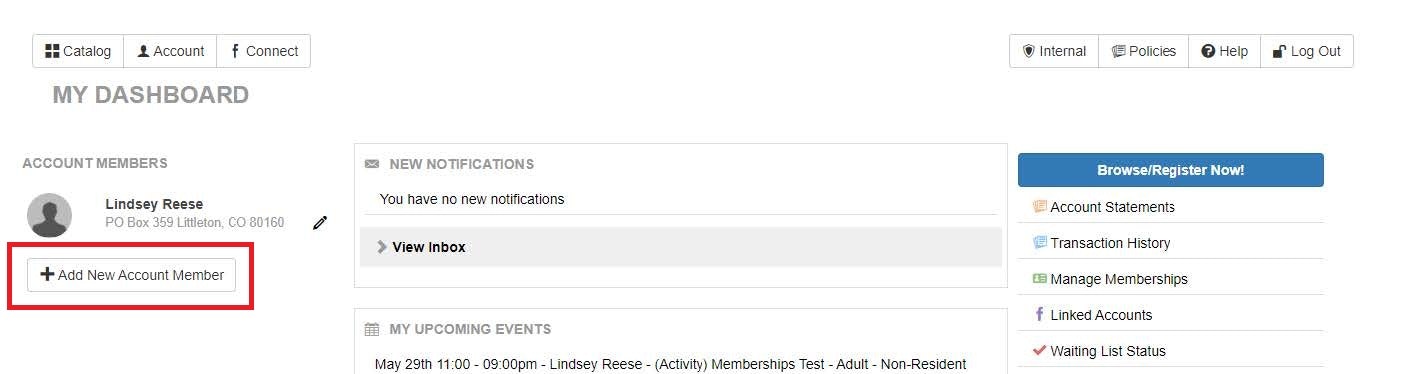
If you have additional questions after using this guide, please contact us via email: info@ccrider.us
